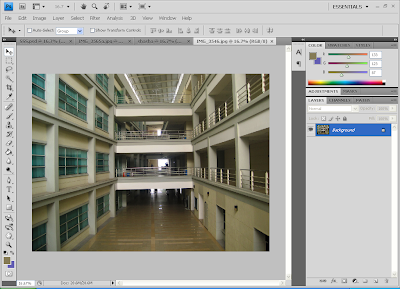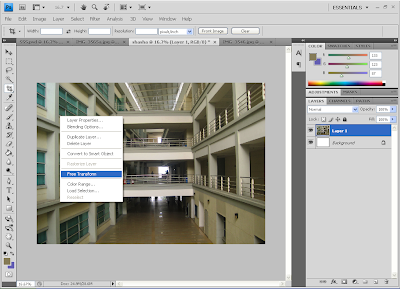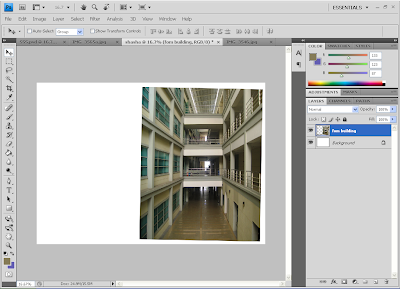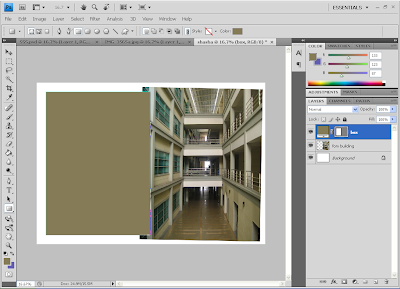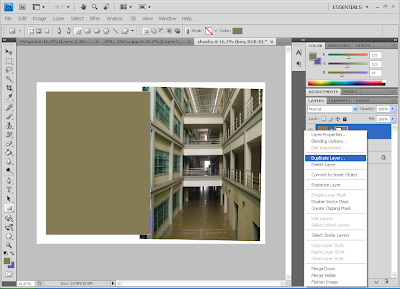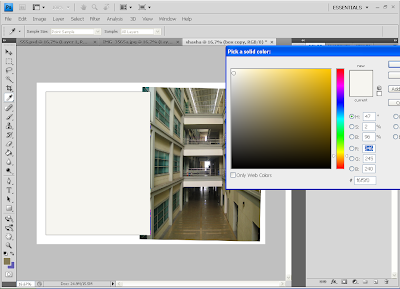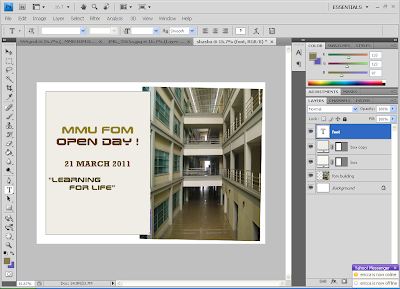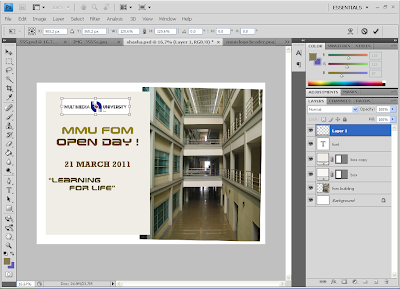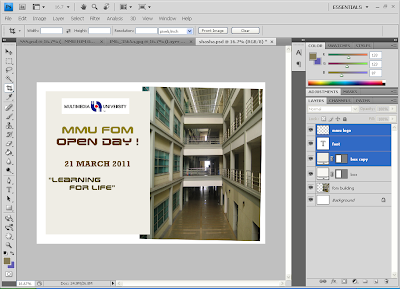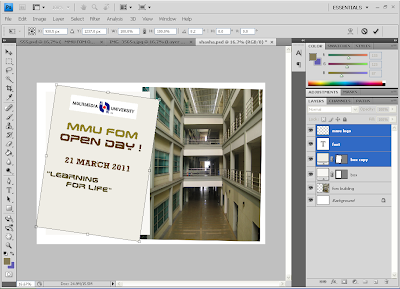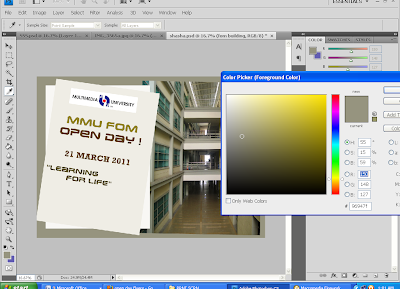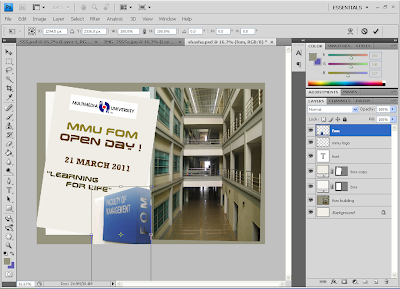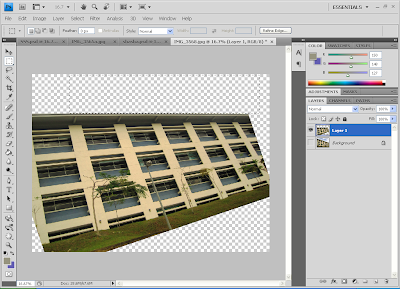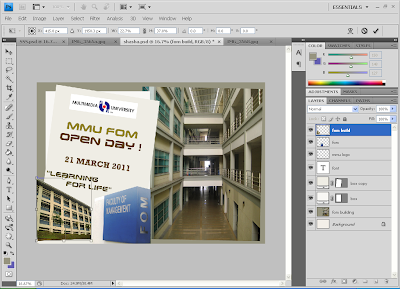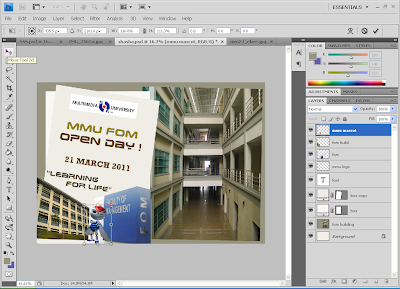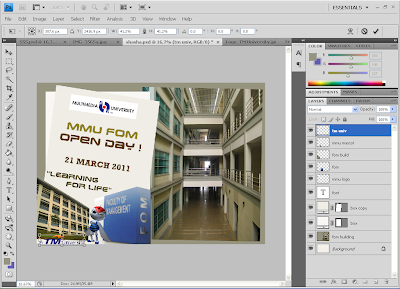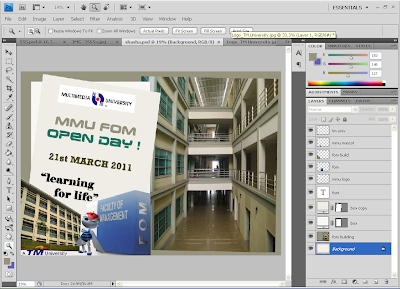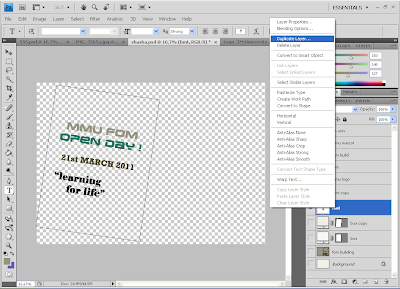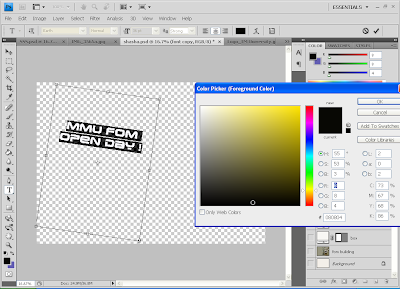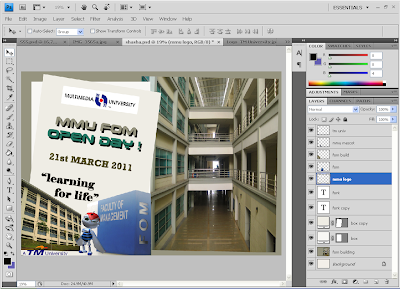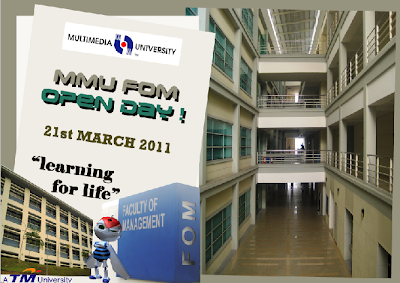2) And then i came out with the idea to create it and sketch it before apply to adobe photoshop.

3) After that i make a research and below are the references that i used to create my fathers day card.
 Research & reference:
Research & reference:http://backgrounds.picaboo.com/Backgrounds/MyBackgrounds.aspx?profile_guid=de19a923117a4f4a8632c120d1d8a0e2
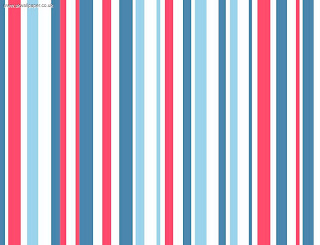 Research & reference:
Research & reference:http://ukwallpaper.net/products/motor-mania.htm
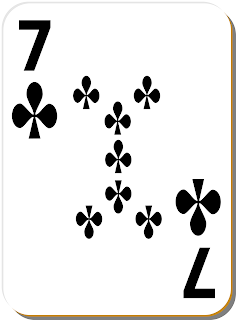 Research & reference:
Research & reference:http://www.clipartist.net/clipart/open-clip-art/white-c-7-card-clip-art/
 Research & reference:
Research & reference:http://www.psdgraphics.com/icons/name-tag-icon-blue-identification-card-psd/
 Research & reference:
Research & reference:http://www.thinkstockphotos.com/image/95535750
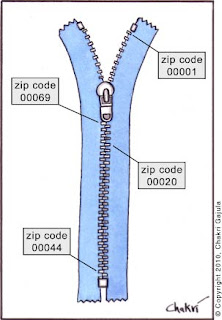 Research & reference:
Research & reference:http://chakrigajula.com/?tag=zip-code
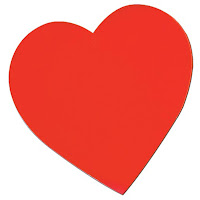 Research & reference:
Research & reference:http://www.associatedcontent.com/article/5639116/shapes_hearts_preschool_lesson_plan.html?cat=4
3) And this is the steps to create the card:
a) Im using polygonal lasso tool (L) to make a rectangle shape for the color of shirt.
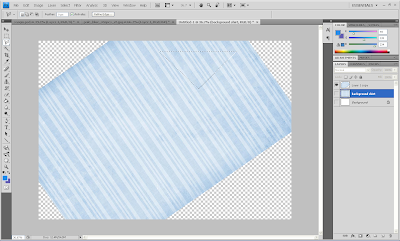
b) And then i copied the shape layer and place it to the main background as shown below.
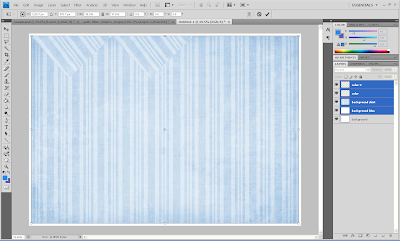
c) After that i decided to make a border for the background by create a new layer and fill it with dark blue in color.

d) I duplicated the rectangle layer to make the border and re-size it.
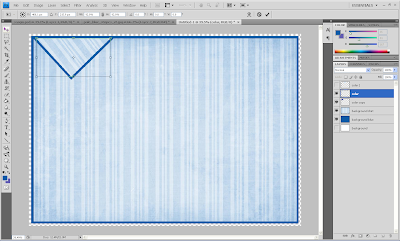
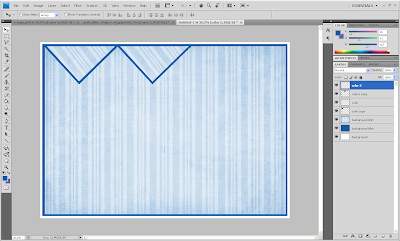
e) The same thing goes to create the pocket, using polygonal lasso tool (L).
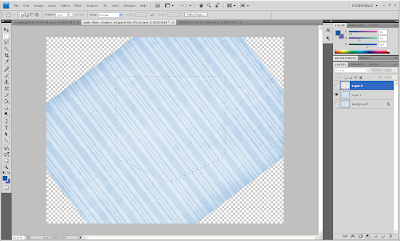
I duplicated the pocket layer and fill it with blue to make the border.
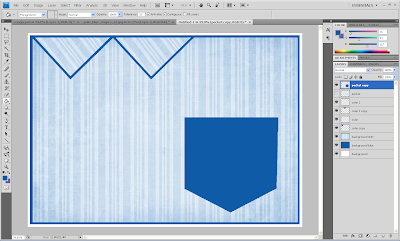
f) I chose this blue and red stripe to make the tie. Im still using polygonal lasso tool (L) to create the tie.
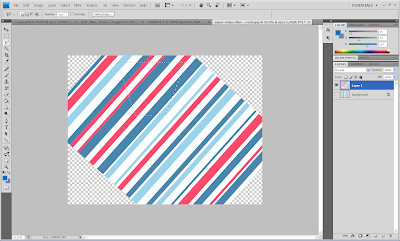
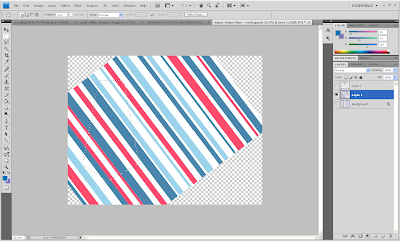
g) Re-size the size and then i placed it to the main background.
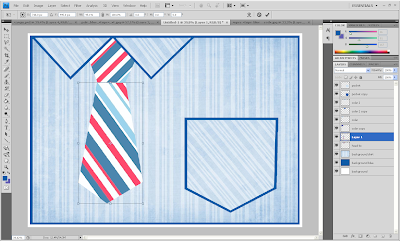
h) For the card, i used magic wand tool (W) and then place it into the pocket as shown below.

i) The same method i applied to the name card and the button, and on that card i wrote "Happy Fathers Day" and "DAD".

j) For the greeting part, i put the heart shape and re size it.
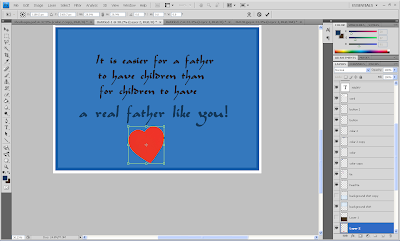
k) and then i add new layer to create rectangle shape and duplicated the layer to make the border.
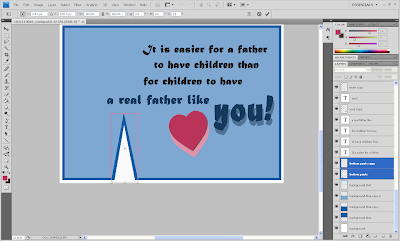
l) For the zip part, i add some effect which is go to layer style, choose drop shadow and inner shadow to darken the color and for the blend mode i chose multiply.
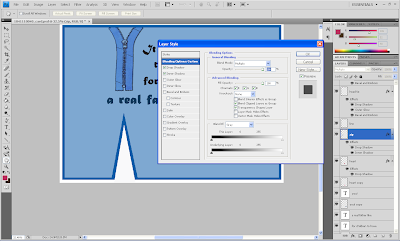
m) For heart shape part, i use some layer style which is drop shadow.
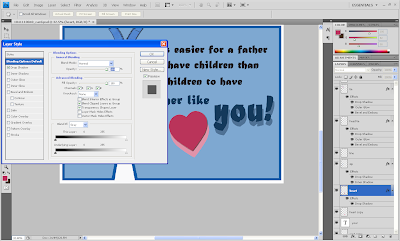
n) Then i place it everything into one A4.
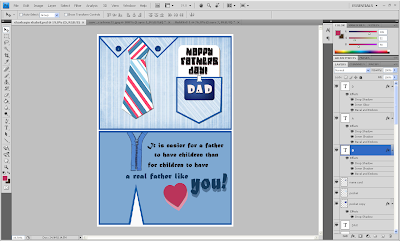
o) Add some effect to tie, go to blending options by double click the layer and then choose drop shadow, outer shadow and bevel and emboss.
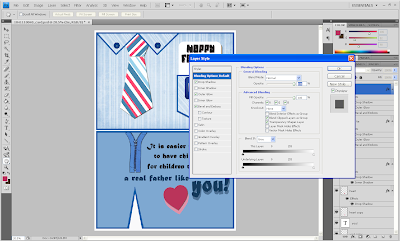
This is the final output of my card.
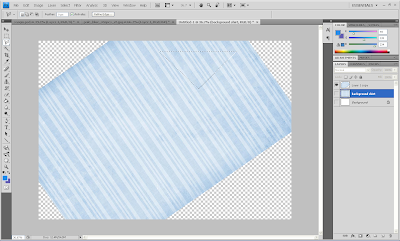
b) And then i copied the shape layer and place it to the main background as shown below.
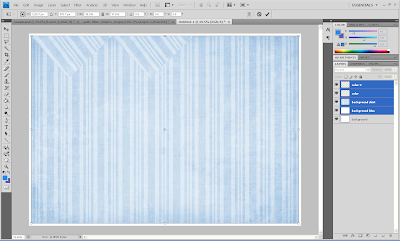
c) After that i decided to make a border for the background by create a new layer and fill it with dark blue in color.

d) I duplicated the rectangle layer to make the border and re-size it.
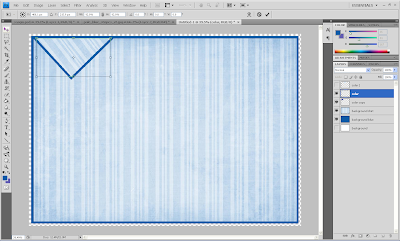
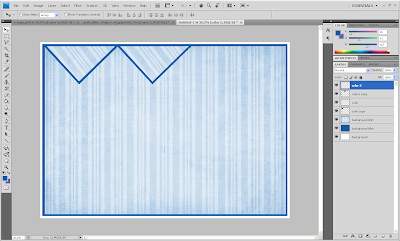
e) The same thing goes to create the pocket, using polygonal lasso tool (L).
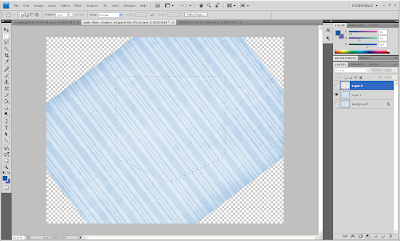
I duplicated the pocket layer and fill it with blue to make the border.
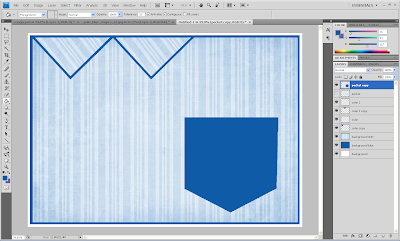
f) I chose this blue and red stripe to make the tie. Im still using polygonal lasso tool (L) to create the tie.
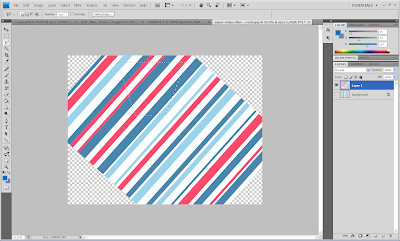
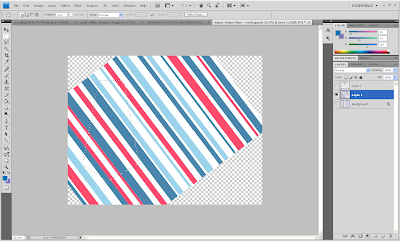
g) Re-size the size and then i placed it to the main background.
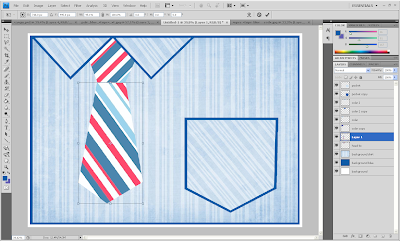
h) For the card, i used magic wand tool (W) and then place it into the pocket as shown below.

i) The same method i applied to the name card and the button, and on that card i wrote "Happy Fathers Day" and "DAD".

j) For the greeting part, i put the heart shape and re size it.
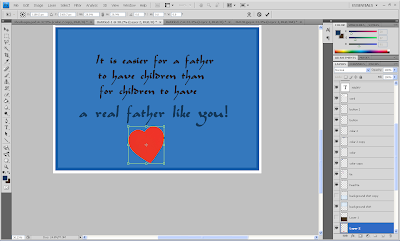
k) and then i add new layer to create rectangle shape and duplicated the layer to make the border.
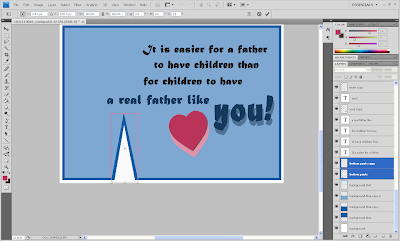
l) For the zip part, i add some effect which is go to layer style, choose drop shadow and inner shadow to darken the color and for the blend mode i chose multiply.
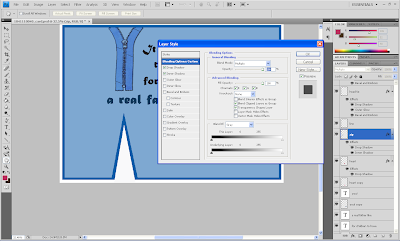
m) For heart shape part, i use some layer style which is drop shadow.
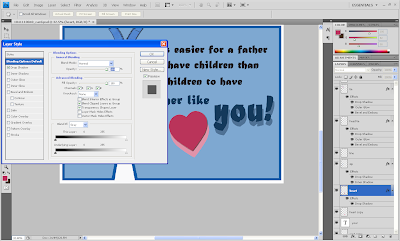
n) Then i place it everything into one A4.
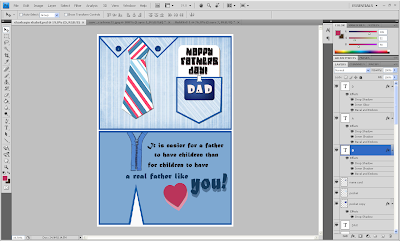
o) Add some effect to tie, go to blending options by double click the layer and then choose drop shadow, outer shadow and bevel and emboss.
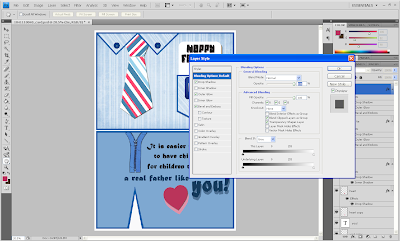
This is the final output of my card.

DESCRIPTION OF MY CARD:
i) For father's day card, my idea of creating this card was folded shirt and pants. It is because this is everyday shirt for him go to works.
ii) For front design, i decided to put the shirt with tie and pocket. And then there is pocket with a "DAD" name tag and a "Happy Fathers Day"card.
iii) And for the greetings part, i used a pants for the design and with greetings which is "It is easier for father to have children than for a children to have a real father like you". So this is complete shirt and pants card.