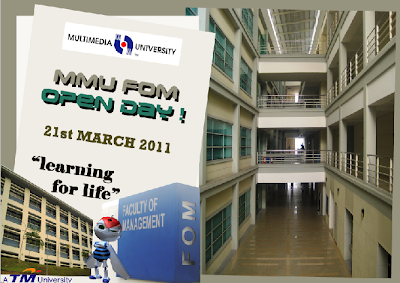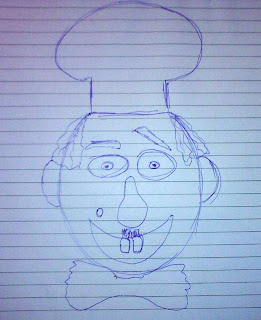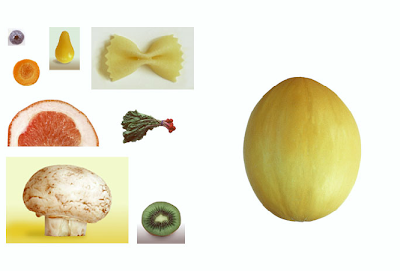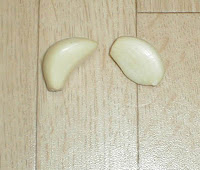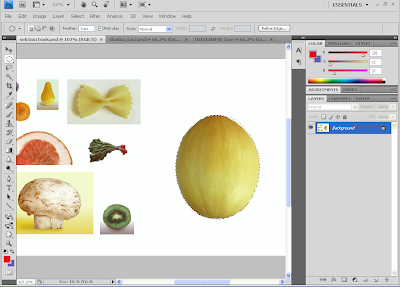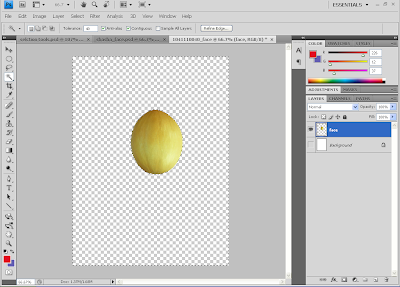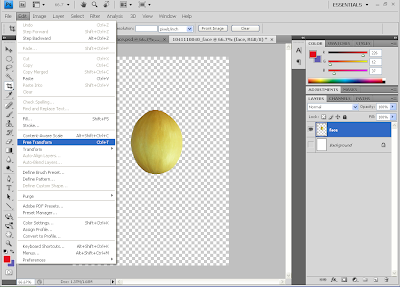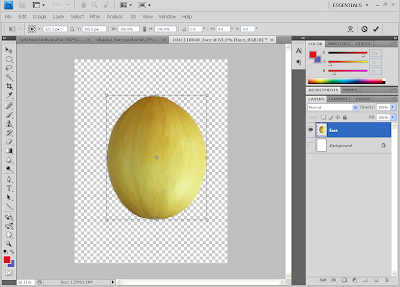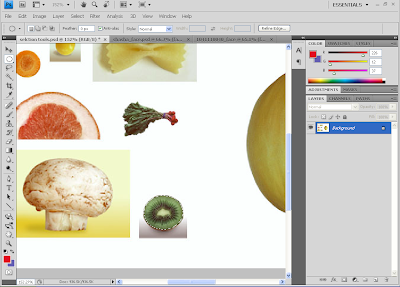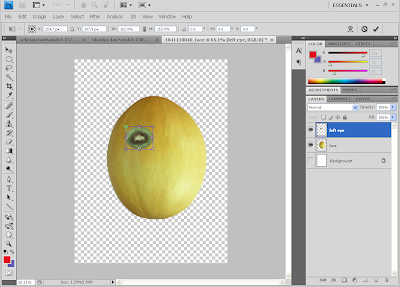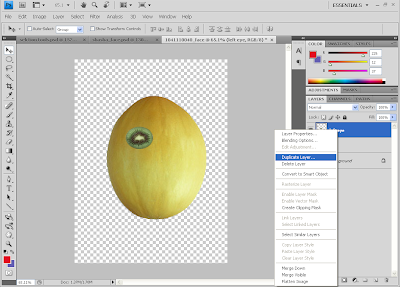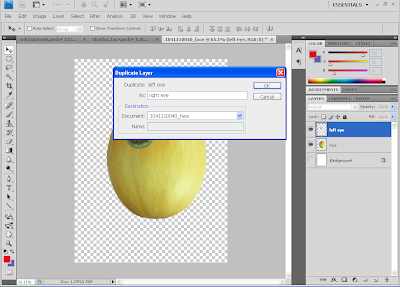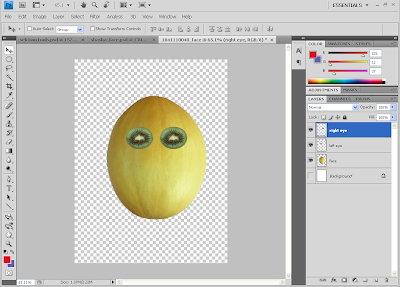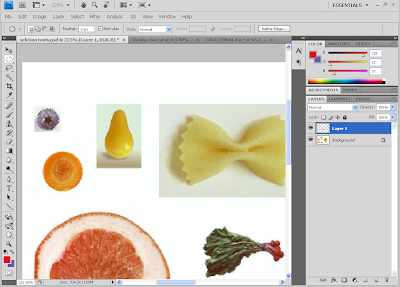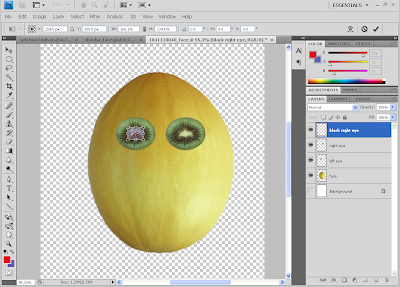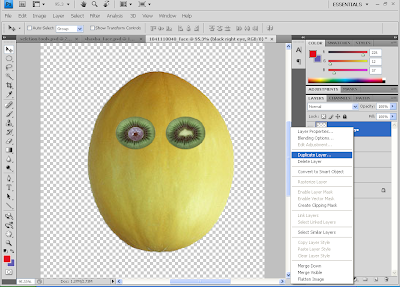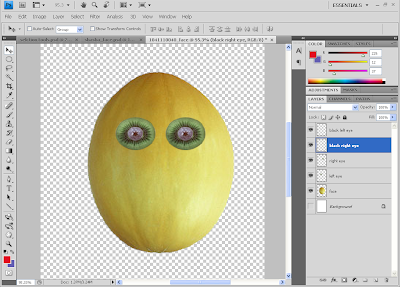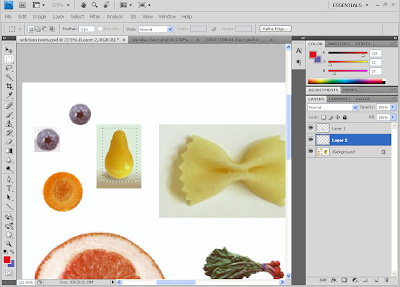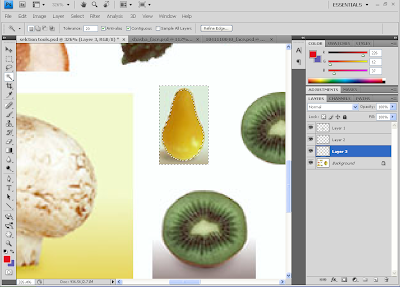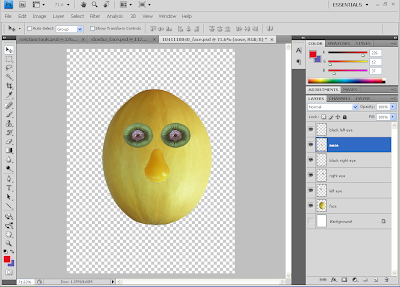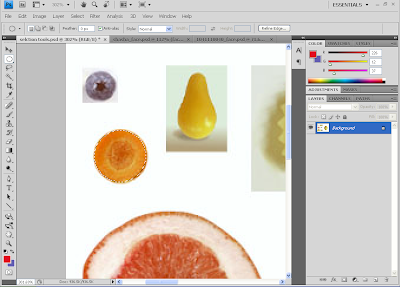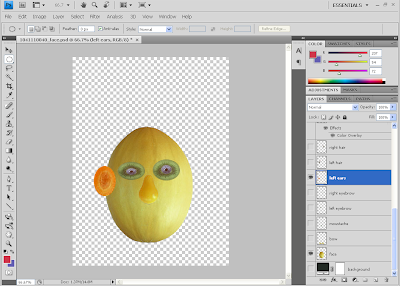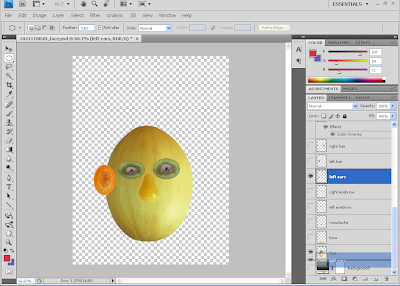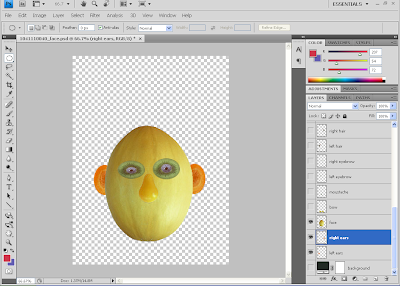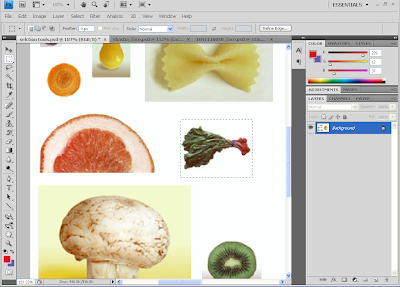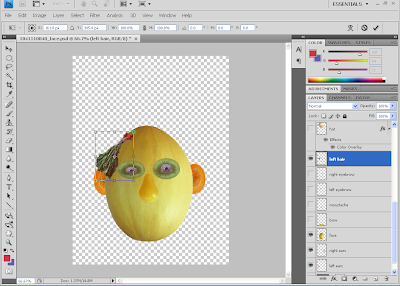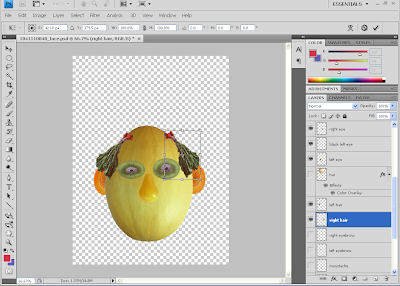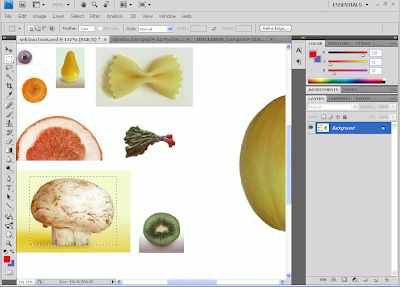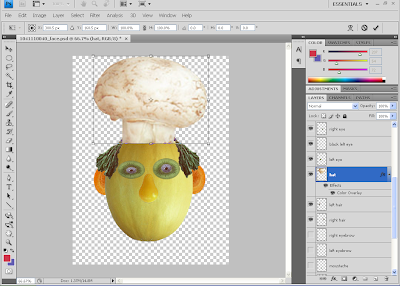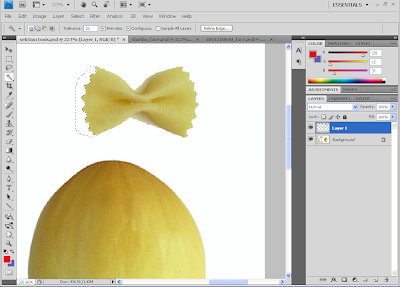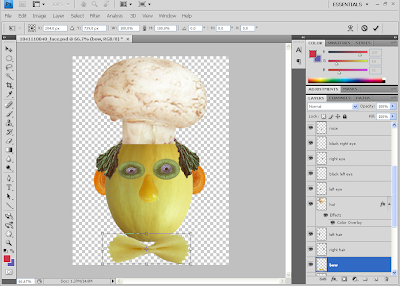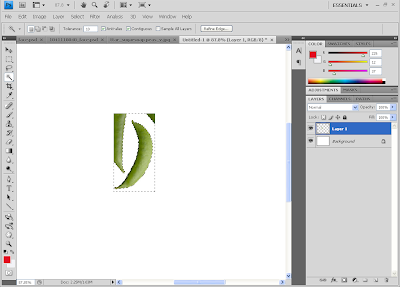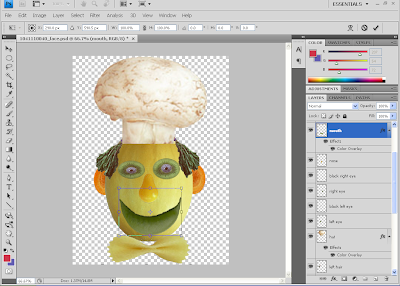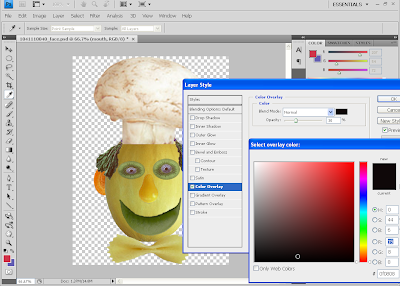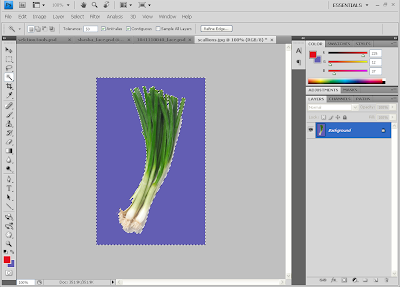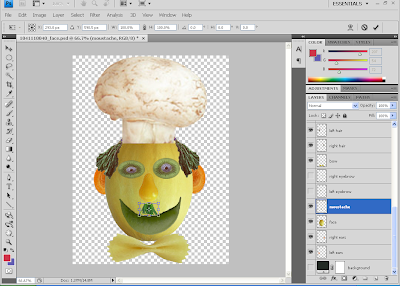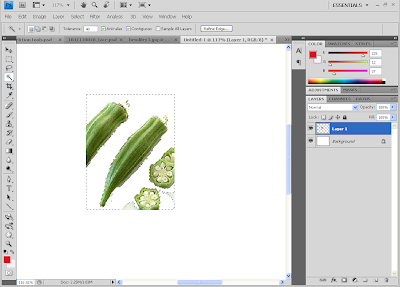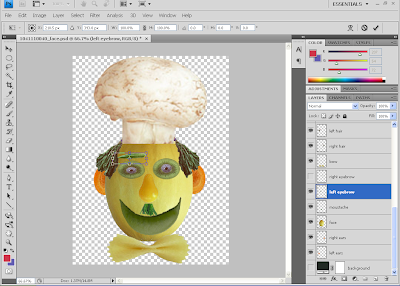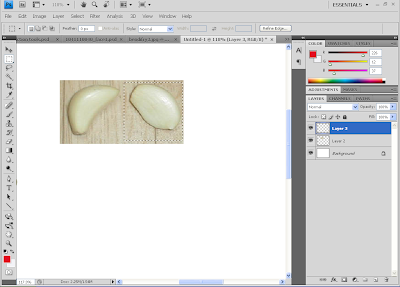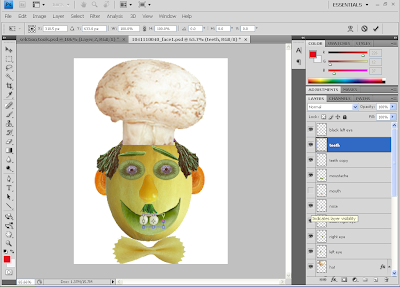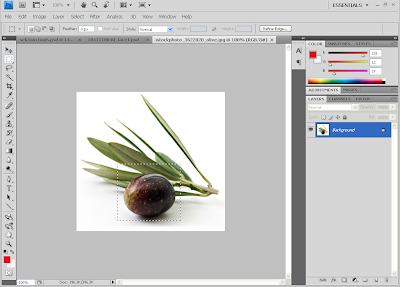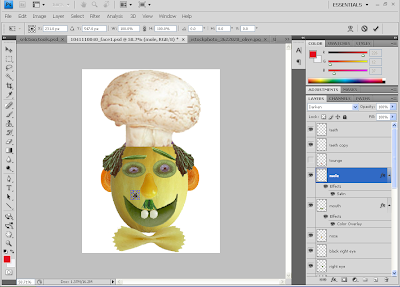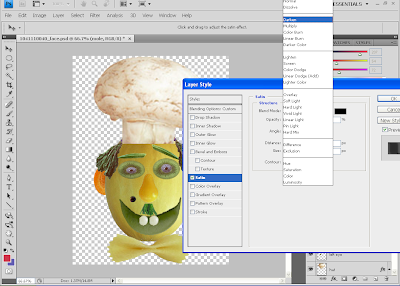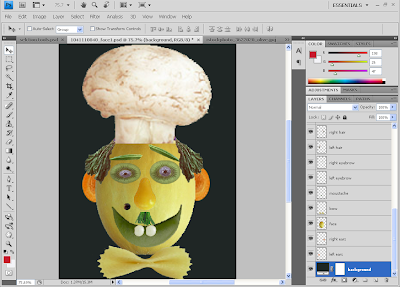1) Our next task is to create a digital image as a wall paper. The event or theme is MMU FOM Open day dated March 21st, 2011
2) Below are the references that i refer in order to complete my digital wallpaper.


 Research & reference:
Research & reference:my camera
 Research & reference:
Research & reference:http://www.mmu.edu.my/index.php?req=27
 Research & reference:
Research & reference:http://pesona.mmu.edu.my/~razlina
 Research & reference:
Research & reference:http://steventsh.com/2010/03/malaysian-universities-and-colleges.html
3) Using adobe photoshop to apply the wallpaper.
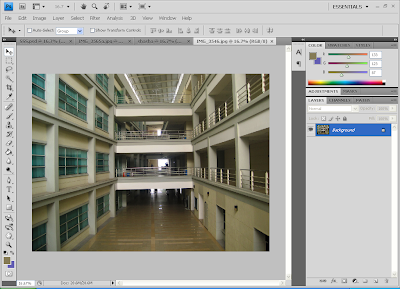
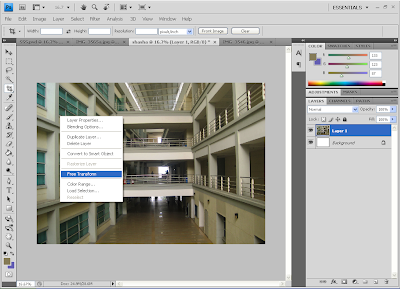
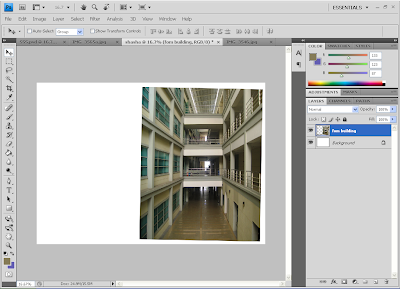
a) First using rectangular marquee tool (M) to copy this FOM building picture and then resize it using free transform (ctrl+t) to re-size the object.
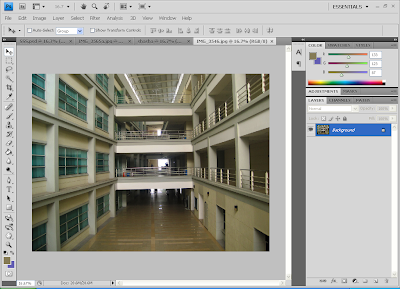
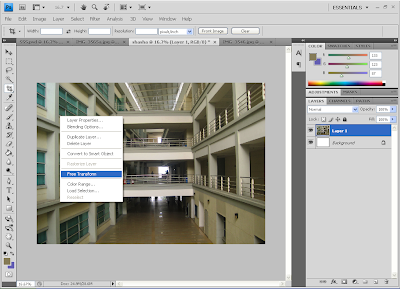
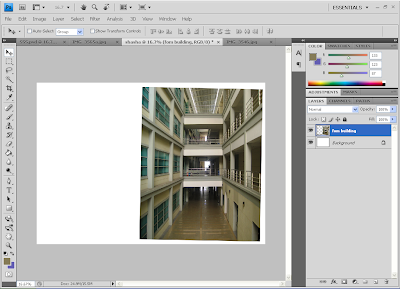
b) Then choose rectangle tool (U) to create one rectangle as shown below and then duplicate the layer to make it two rectangle shape. Change the color to white background.
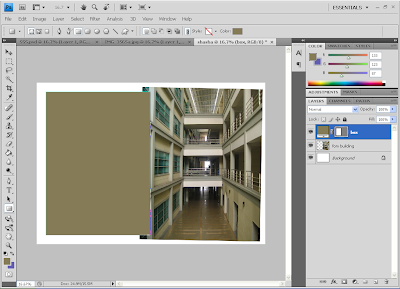
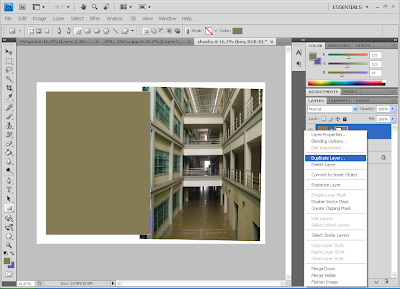
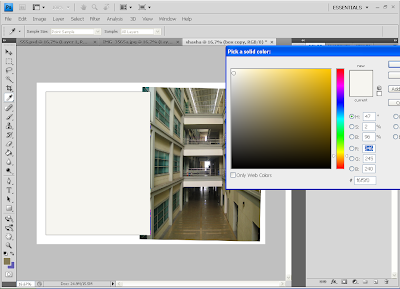
c) Create new layer as font, and then click at horizontal type tool (T) and then type:
"MMU FOM OPEN DAY!" - Earth (font)
"21st MARCH 2011" - Rockwell (font)
"learning for life" - Elephant (font)
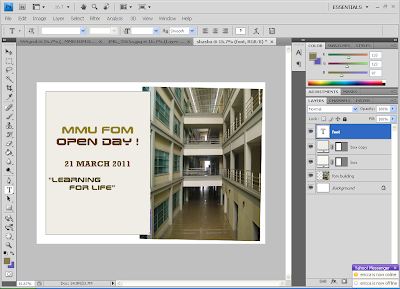
d) Then import mmu logo and place it to the top of the font.
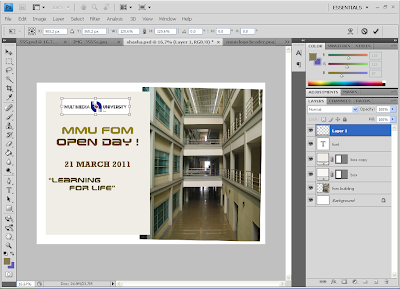
e) After that go to layer, select mmu logo layer, font layer and box copy layer. shift + select these 3 layers, and then go to free transform then rotate as shown below.
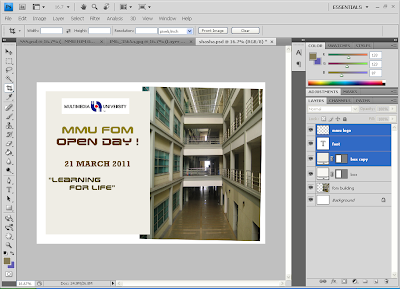
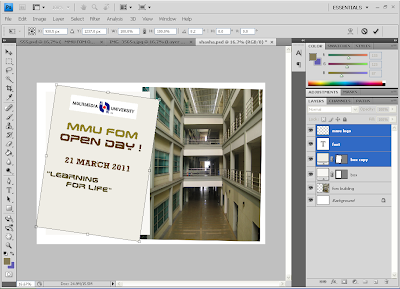
Select fom building layer and change the color of the background.
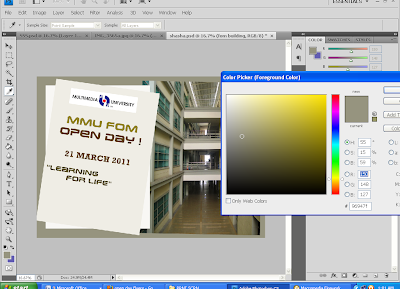
f) Import FOM signboard and place it below of the font.
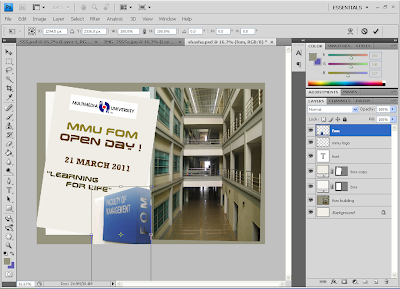
g) And then i chose another FOM building and place it left of the FOM signboard at the bottom.
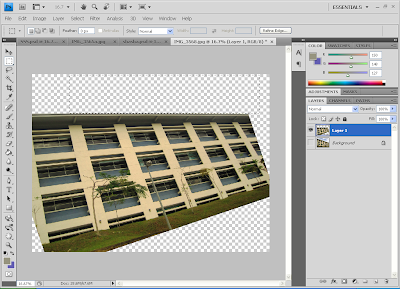
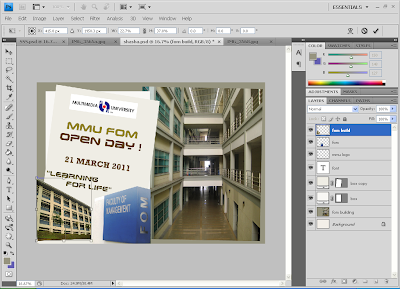
h) Same goes to MMU mascot and Tm university logo.
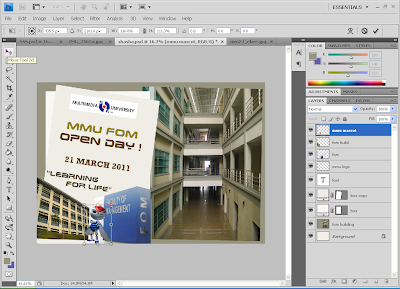
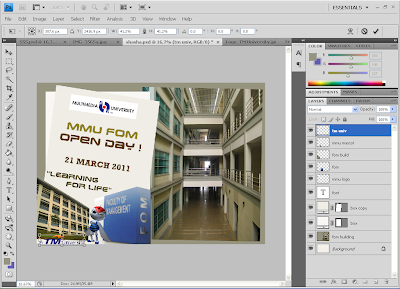
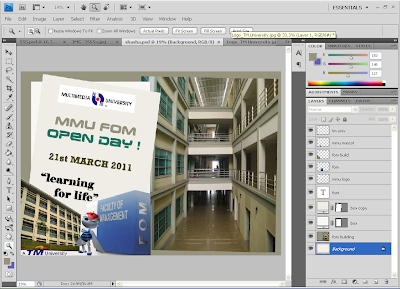
i) To make font more alive, i duplicate the font layer, and choose only the "MMU FOM OPEN DAY" title and change to black in color. And then i move a bit below so the font will more bold.
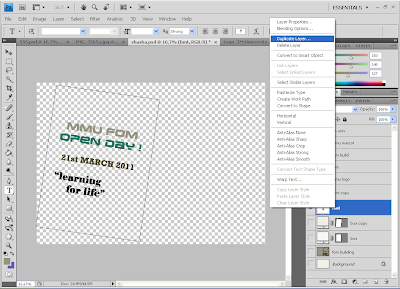
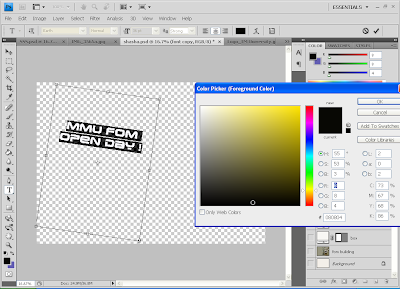

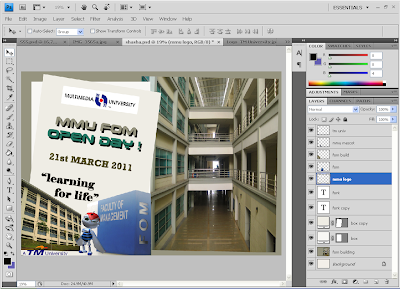
And this is the final output of my E-Wallpaper.